Screenshots
Login page:
Shows the login page
with all possible options available for the
user to choose from. These can be hidden away by using hidden inputs
and behind the scenes configuration options. This also makes life
easier if your users will always use the same options.
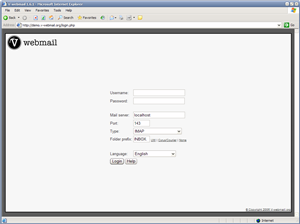
Listing page:
Shows the
main email list page. Unread messages are shown in bold. Attachments
have a paperclip icon on the left, important messages have an
exclamation mark, and messages marked as deleted have a dustbin icon.
Also shown here is one of the many context menus which are available if
you use Internet Explorer 5.5 or above. These make common tasks
trivial, such as deleting, replying etc which would otherwise require
you to first view the message.
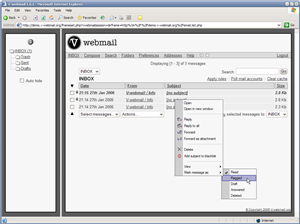
View message:
Shows a
message being viewed. The message can be replied to or forwarded using
the links provided. People can be added to the addressbook or blocked
by using the icons next to their address.
Compose page:
Shows the
email compose page. The box at the top right is a list of people in the
addressbook. Again, most of the options here can be either removed or
converted to hidden inputs if so desired.
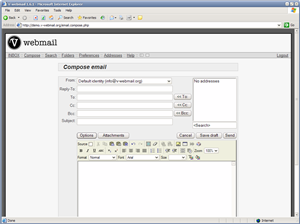
Folders page:
This is the
folder management page. Here you can add, rename, delete and control
subscription information for folders. This is only available for mail
servers supporting folders, ie imap, though POP3 folder support is
currently being evaluated for inclusion.
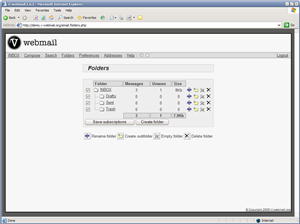
Search page:
The search page
can be used to search your account for messages matching particular
criteria. Assuming you have a capable browser, there will be a button next
to the Received On/Before/Since date selectors which will popup a calendar,
to make date selection easier.
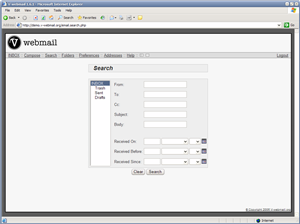
|

